Typer comes with an intuitive importing interface. It takes care of installing and activating the required plugins, it allows you to choose what content type to import and it will create your pages just like on the demo site.
Template installation is an automatic process and it needs to be done from Appearance – Typer Importer. When performing a demo import, our required plugin Typer core will be automatically installed and activated
Note: While performing the import, no existing pages should be affected but if you have content on your site, please do a backup.
How to import
- Go to WP admin – Appearance – Typer Importer.
- Here you will see the available demos to import, choose one by clicking the “Import” button or “Preview” to see it live on our site.
- You have multiple options to choose from, so you can import the whole data including pages, posts, menus, widgets and other needed post types. Choose the ones that suit your needs and click the “Import demo data ” button. We recommend to leave all options checked to be as close as you can to our demo site.

- You will see the new data in your site. Your main interest will probably the imported pages so you can head over to WP Admin – Pages to check them out.
- Set your importer main page as your site homepage from WP Admin – Settings – Reading.
Video tutorial
You can easily install theme, import demo content and setup the theme appearance (exactly like in our demo) following the next video tutorial.