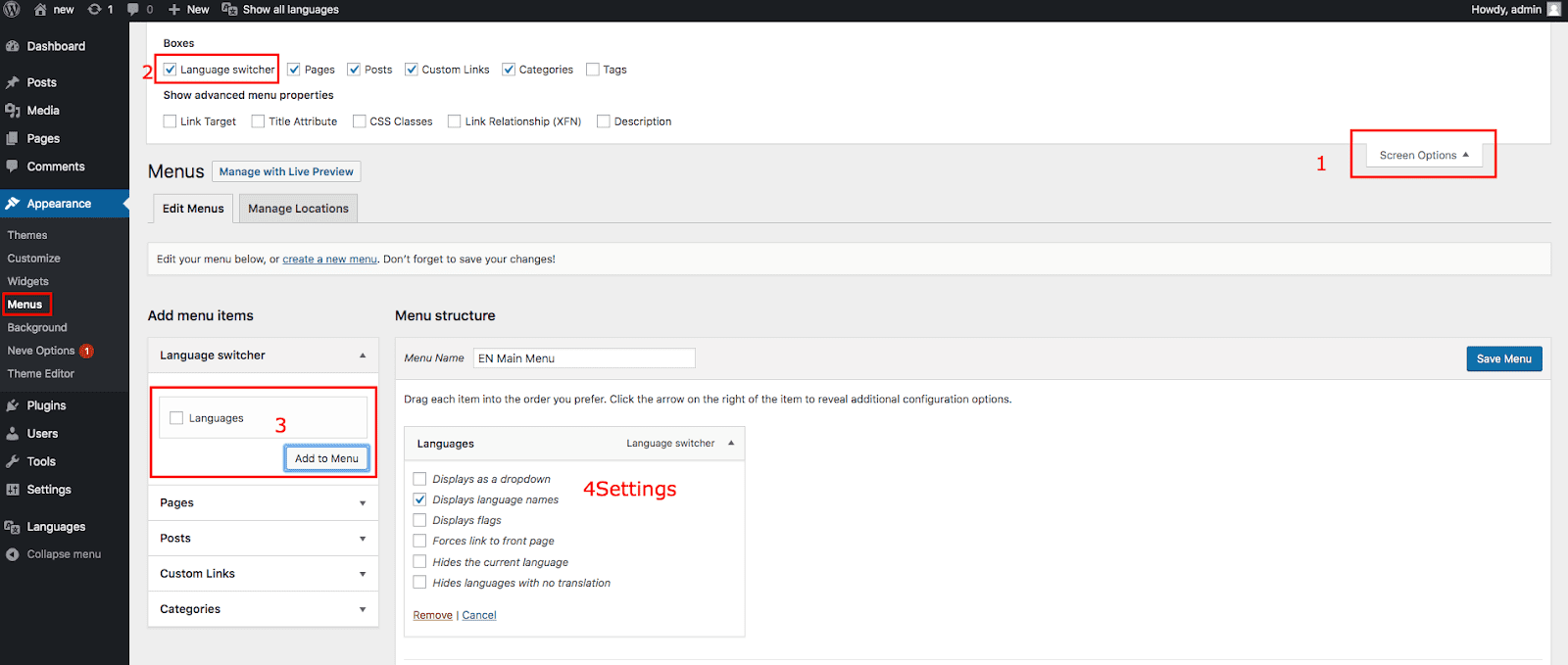Kleo theme being a multipurpose theme that supports all kinds of website niche versions it is also deemed to be highly multilingual enabled. This theme works well with various kinds of translation plugins, among them being poly lang plugin. In this section we shall cover an easy way to perform translations in different parts of your Kleo enabled website.
1. Download and install Polylang plugin
The very first approach you should take is to download the Polylang plugin from the WordPress plugin resource page. This applies for users who need to install the plugin via zip extraction page in WordPress. Otherwise to install it via WordPress core simply head from your Dashboard >> Plugins and select add new. You can easily upload the downloaded zip file here by selecting upload plugin or alternatively search for the plugin . Once obtained click on install and then activate it.

2. Adding your preferred languages
Once you have installed and activated the plugin it’s now time to set your desired languages to use within your site. To achieve this just navigate from your Dashboard >> Languages >> Languages, on the displayed page click on Add new. After adding you languages you need to incorporate to your site, ensure that there is at least one you have a published post for each language.One can also set a default language for all posts categories or tags that were there before the installation of the plugin.
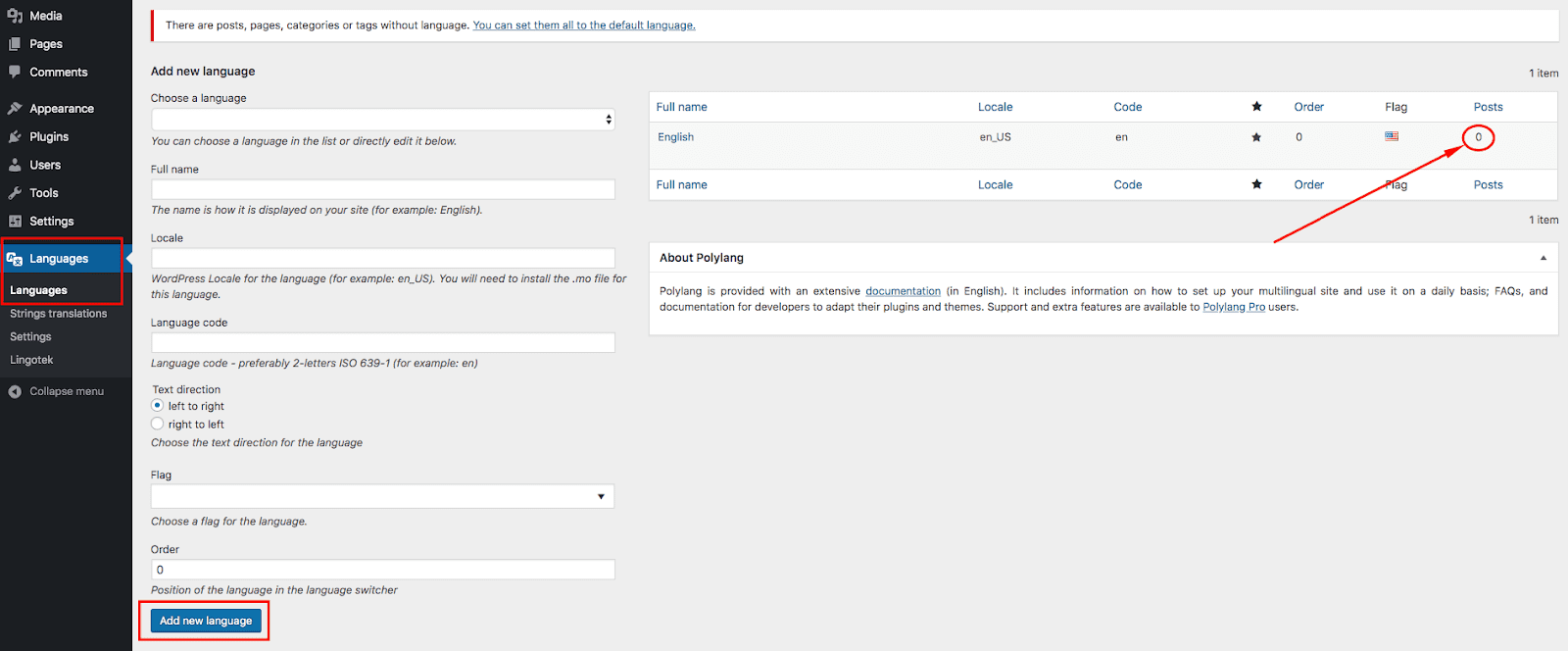
3. Translation of Posts/Pages
To achieve this you need to access the post section page by going to Dashboard >> All Posts / All Pages. Just besides the post title, there is a plus sign that indicates the desired language which you simply need to click in order to set that specific post/ page into that language.Alternatively, one could also set the language of a post or page while editing it. The languages added in step 2 will show up on the right sidebar panel to which you can choose from.

4. Translate Kleo theme built-in sections
With Polylang plugin it enables translation of built -in theme sections which in this case are regarded as strings. Kleo theme strings range from headers, footers, widgets sections, Site title & description, contact forms, subscription forms among others. All such strings can be translated from Dashboard>>Languages>>Strings translations. In case a particular string does not appear on this page, one should change its translation settings within the customizer.

5. Translate Navigation Menus
To perform translation of menus you need to access the menus settings by heading to Dashboard >> Appearance >> Menus. For themes that support Polylang such as Kleo, you will note that every menu location does appear at least twice or thrice, depending on the number of languages that you set in step 2. If you have already created a menu for your site you simply need to select the languages it should support on the display location settings. Alternatively you can use the long route of creating a different menu for a different language.
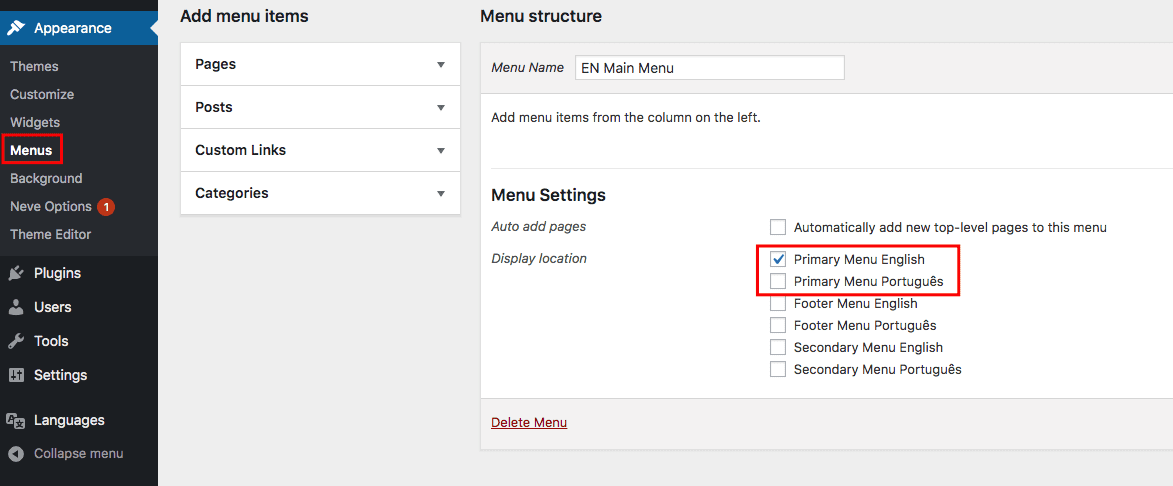
Additionally, one can also include a language switcher to your menu by allowing it from the screen options. It should then appear on the right panel of the menu section and you just need to add it and set how it should be displayed either as a drop-down, displaying language name or just flags.