Youzer is a popular WordPress plugin intended to improve the use of the BuddyPress plugin. In case you’re building a social networking site including BuddyPress, or if you’re currently managing one, Youzer is going to be of more use towards your social site goals.
Once incorporated with BuddyPress, it will create dozens of possibilities so that you can interact with them, enabling you to discover the precise style that matches your design to the fullest specifications.
Installation Process
Upon installation of your Kleo theme the plugin could be installed from the Kleo panel. To access this option, head to the wordpress dashboard >> Appearance >> Kleo panel. Under this page simply select the addons page where the theme recommends you to install the required plugins. For this case you will need buddypress also installed first then you later install and activate youzer plugin.
Alternatively you can follow the normal process of plugin installation by heading to the WordPress admin panel and then navigate to Plugins > Add New > Upload . Then choose the Youzer plugin zip and click on “install now” for the plugin to upload. The final step is usually to activate the plugin in order to use it on your site.
Youzer Features
By linking the Youzer plugin with BuddyPress, one can use this plugin to introduce some very handy functionality to your social networking site through its features.
- Social Features: Friendships, Groups, Social wall, Messages, Mentions, Emoticons, Notifications, Verified Badges etc.
- Membership Features:
- Social Login / Registration, unlimited registration fields, ajax login, login form popup, information privacy, CAPTCHA, limit login attempts system, hide the dashboard and toolbar for users.
- Directories: Global News Feed, Members Directory, Groups Directory
- Profile Features: 14 headers styles, 16 color schemes, 20 Profile Widgets, 404 profile page, Unlimited Custom Tabs
- Other Features: 16 WordPress Widgets, Powerful Admin Panel +700 Options, 30+ Embed Post Type, 09 Panel Schemes, 10+ Wall Posts Types, among others.
Activity Settings
This section covers the general settings option on how to manage user activity with buddypress integrated with the “Youzer – Buddypress Edit Activity” Extension.
Here are some possible activity features to encounter and how to handle them.
- Where to find buddypress edit activity settings ?
- How to enable the edit activity button for users ?
- How to set moderators that can edit all the users activities ?
- How to enable/disable the activity button by post type ?
- How to disable editing attachments for users ?
- How to set activity edit time limit ?
- How to disable posts comments edition ?
- How to disable groups posts & comments edition ?
1. Where to find buddypress edit activity settings ?
- Go to Youzer Panel > General Settings > Edit Activity Settings.

2. How to enable the edit activity button for users ?
- Go to Youzer Panel > General Settings > Edit Activity Settings
- Scroll to the “Activity Edit Roles” section and select roles that you want to enable the edit button for them

3. How to set moderators that can edit all the users activities ?
- Go to Youzer Panel > General Settings > Edit Activity Settings
- Scroll to the “Activity Moderators” section and select roles that you want set as moderators

4. How to enable/disable the activity button by post type ?
- Go to Youzer Panel > General Settings > Edit Activity Settings
- Scroll to the “Editable Activities” section and enable the edit button for the posts that you want

5. How to disable editing attachments for users ?
- Go to Youzer Panel > General Settings > Edit Activity Settings
- Disable the option “Attachments Edition”

6. How to set activity edit time limit ?
- Go to Youzer Panel > General Settings > Edit Activity Settings
- Add a time limit by minutes in the field “Disable Editing By Minutes”. and leave it empty if you don’t wanna set a timeout

7. How to disable posts comments edition ?
- Go to Youzer Panel > General Settings > Edit Activity Settings
- Disable the option “Comments & Replies Edition”

8. How to disable groups posts & comments edition ?
- Go to Youzer Panel > General Settings > Edit Activity Settings
- Scroll to the section “Groups Settings”, then enable or disable posts and comments

Social Features Management
With this functionality activated, the users can add updates to their walls, view news feeds from other users, and extend their circle by making friends with other users.
Social Wall
From the social wall one can display the wall Filter by showing the filter bar and by toggling the Activity Filter to display activity filter. One can also prioritize on which buttons to show on the wall which are among the Likes, Comments among others
Enable posts to facilitate embeds such as videos, messages and others within wall pages. enable comments embeds to allow embeds like videos,feeds and others inside wall post comments.Finally one can choose the post types to be allowed in the social wall.
Groups Setting
Various configurations for the group pages are set here and some of them include:
- Group Avatar Format:- Select a Group Avatar format among the provided, normally three.
- Header Visibility Settings:- here one can control the Visibility of all the group header elements, the available elements are :Avatar Border, Privacy, Activity, Members, Posts, Cover Overlay Settings.
- Enable or Disable Group Cover Overlay and control the overlay Opacity value.
- Cover Pattern Settings:- One can Enable or Disable Group Cover Pattern and control the pattern Opacity value.
- Header Styling Settings:- Style all the group header elements, the available elements are :Meta’s Colors, Icons Colors, Group Name Color, Statistics Titles Color among others
- Groups Header Layouts:- Select the Group Layouts, there’s 08 available layouts
- Default Groups Avatar:- Upload default “Groups Avatar”.
- Default Groups Cover:- Upload default “Groups Cover”.
In any case the group avatars and cover do not appear or are not working follow the steps as shown below:
- Go to WordPress Dashboard > Settings > Buddypress > Options.
- Scroll to the “Groups Settings” Section.
- To enable Groups Avatar check this option “Allow customizable avatars for groups”.
- To enable Groups Cover check this option “Allow customizable cover images for groups”.
Social Networking Settings
When it comes on how To Add New Social Networks you need to follow the steps below:
- To create a new social network click on the button “Add new network”
- Once you click the button above a popup window will show up and it contains these fields : Network Name :- To add social network name, Network Color :- to select icon color from the color picker and the Network Icon :- to select the network icon from the icons picker.
- To Update a social network click on the ‘Pencil’ Button and edit accordingly then Don’t Forget To Save Changes.
- To Remove a social network click on the ‘X’ Button and simply Save the Changes.
- Under the Network’s Settings you can Select social networks Border Style, from the available styles which are :- Flat, Radius, Circle. More so you can Select social networks Color Type, the available types which are :- Silver, Colorful, Transparent, No Background.
Group and Members Directory Settings
Group Directory
- Enable Cards Cover , Cards Action Buttons, Cards Avatar Border by showing or Hiding respectively.
- Set the Groups Per Page where by the Max Groups Cards would show Per Page.
- Select the Card Avatar format among the three options provided :
- Control the Visibility of all the statistics elements, the available elements are :
- All Statistics, Group Posts, Group Activity and Group Members.
Members Directory
- Enable Cards Cover, User Status, User Online Status Only, Cards Action Buttons, Cards Avatar Border by showing or Hiding them respectively.
- Set the Members Per Page whereby the Max Members Cards are to be shown Per Page.
- Control the Visibility of all the statistics elements, the available elements are : All Statistics, User Comments, User Friends, User Posts and User Views
- Select the cards Action Buttons Layout whereby the available options are :Block, Inline-Block
- Select the cards Buttons Border Style Layout whereby the available options are:Oval. Flat and Radius.
Profile Features
If you’re using BuddyPress, bbPress, or WordPress on your own, Youzer could also help you boost your social site user profiles. You can find a range of different versions, several widgets for showing user profiles under the profile structure, and the ability to introduce customizable tabs to your profiles amongst the options to improve this section of the site. The profile settings are simple to set up and it’s just a case of selecting which options you’d like to use.
Some of the general setup features include: Allow users to make their profiles private, Load profile elements with effects, Show profile sidebar login button, Allow registered members to delete their own accounts, Show account settings copyright and Display Account Scroll to top Button.
Membership Settings
In this section you can change the Membership System default pages include the Login :Users sign-in page, Lost Password :Lost Password page, One can also Hide Dashboard For Subscribers or Hide Admin Toolbar And Dashboard For Subscribers.
Login/Register Customization Elements
- Enable or Disable ajaxed & popup login.
- Type form Login, register and lost password button title.
- Set a custom Registration Link.
- After user login Redirect to which page some of the available pages include Home& Profile
- After admin login Redirect to which page some of the available pages are such as Home, Profile and dashboard
- After logout Redirect to which page, the available pages are Home, Login, User Profile & Members Directory
- Enable or Disable using form cover including header title and subtitle.
- Upload Login form cover or paste a valid image url.
- Select the form Fields Layout from the available ones
- Select Fields icons position ( Works Only With Layouts That Support Icons ), the available options are :Left & Right
- Select Fields border style,the available options are : Flat, Radius & Rounded
- Select the form Buttons Layout and Buttons icons position
- Specify MARGIN around the login widget.
How to disable login attempts
- Go the Youzer Panel > Membership Settings > Login Attempts Settings
- Disable the option “Enable Limit Login”

Under these login settings one can also perform the following actions
- Lock Out After This Many Tries by default tries are set to 4
- Apply Long Lockout After This Many Lockouts by default tries are set to 2
- Reset Retries After This Many Seconds by default time is set to 20 min
- Short Lockout For This Many Seconds by default the time is set to 12 hrs
- Long Lockout For This Many Seconds by default the time is set to 24 hrs
How to activate social login
To activate the social login head to:-
WordPress Dashboard > Youzer Panel > Membership Settings > Social Login Settings.
Once here, navigate to the networks you want and you will find the steps of how to setup each network above the network settings section like in the screenshot below