When translating Seeko you may find that some strings are not in the theme. This is because Seeko uses a modular approach to functionality and as such is sectioned off into several smaller plugins. You can translate each of the plugins you decide to install with Loco Translate.
To install Loco Translate go to WP Admin > Plugins > Add New and search for ‘Loco Translate’.
Once you have installed and activated Loco Translate you can go to WP Admin > Loco Translate > Plugins to begin translating your desired plugin.

Select a plugin
Select the plugin you wish to translate – in the below example I will translate Seeko Search. Once you have selected your desired plugin you’ll be directed to the language page where all translated languages will be displayed.

Select a language
If your language does not appear in this list select ‘New Language’. A new page will load and prompt you to select a new ‘WordPress language’, select the language you wish to translate and set the location to the second radio button with a path of ‘languages/loco/plugins/’. Click ‘Start Translating’ to begin.
If your language is already present in the list then select your language.

Translating strings
You’ll now be able to translate any strings that appear within your selected plugin. You can translate one, a few or all strings depending on your needs. If you need only a few you can use the search box at the top of the translate area to find specific strings.
When you have found and selected your string you’ll see two text areas. One is titled ‘Source Text’ and contains the original text, the other is titled ‘YOUR LANGUAGE translation’ – you should enter your new string here.
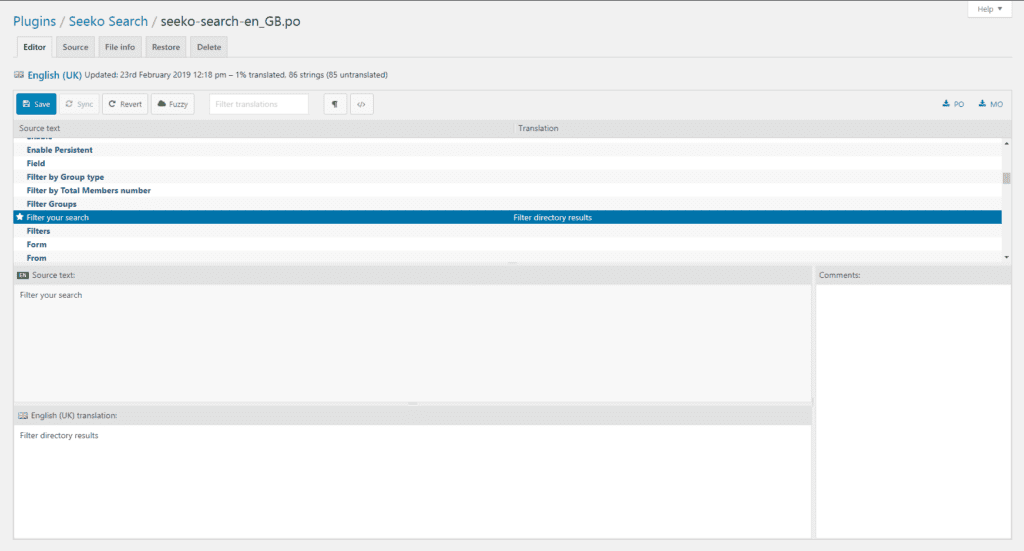
Translated strings will have a star icon to the left of the source text. Strings without stars are still pending translation.
Once you have completed translating your desired strings you can press ‘Save’. There will be a brief pause where the buttons will display a working symbol, once saved, click ‘Sync’. Your strings should now be translated.
If you do not see them translated on the front-end purge your server, WordPress and browser cache to ensure you have the latest files. If your string still does not appear double check that your account has the translated language set as their language via WP Admin > Plugins > Users.

