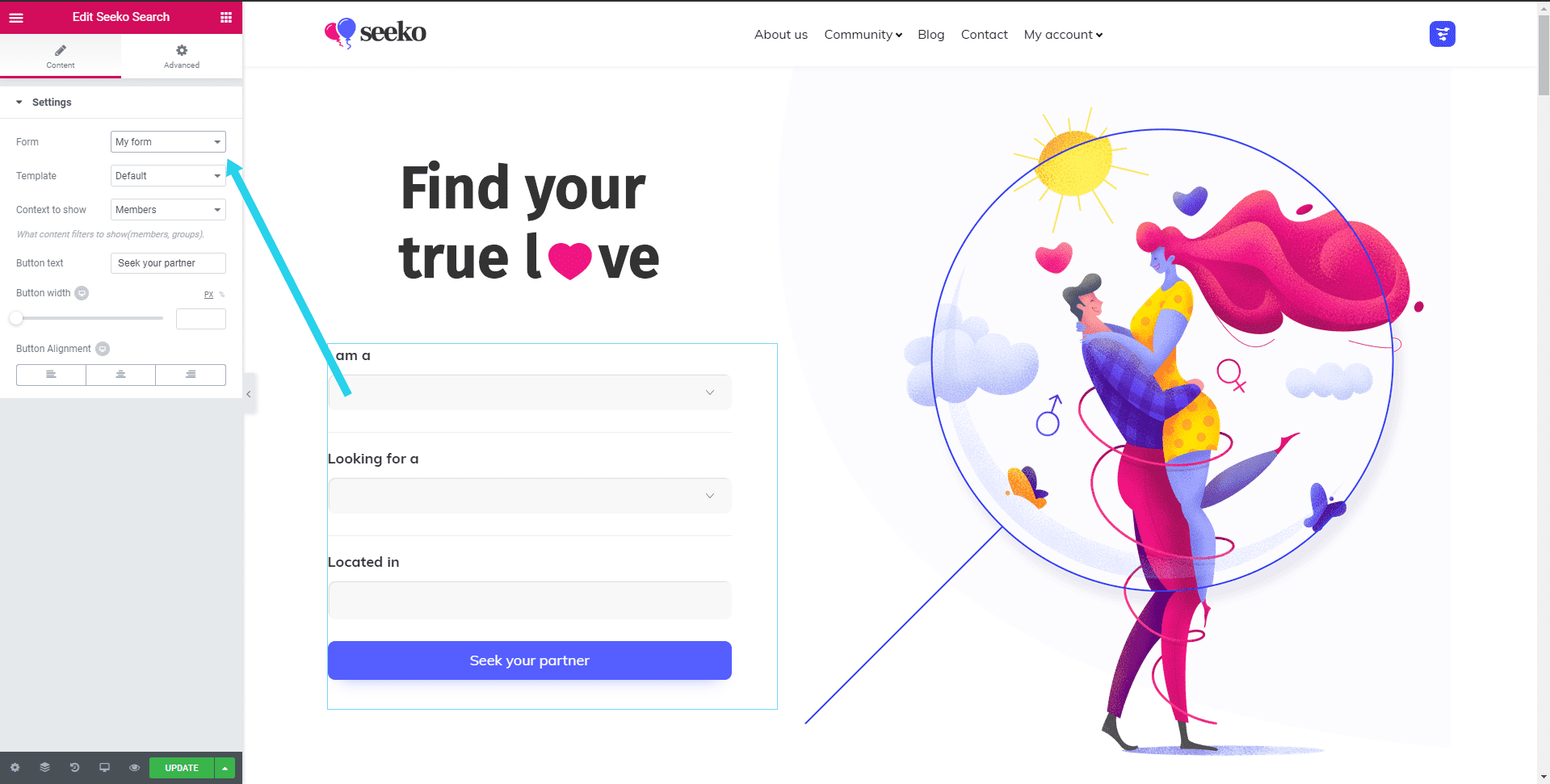Seeko Pro Search is a powerful tool that makes your search easier. With plenty of options you can quickly customize it to refine the search experience.
You will find it in different forms:
- As an Elementor Element Easily add Seeko Search to any Elementor page by drag and drop.
- As a trigger Everywhere you need it. Easily integrate into any page of your website.
- In BuddyPress Pages offering the same experience, Seeko Pro Search genuinely integrates with BuddyPress listing pages.
How to customize?
You can quickly add to your page using Elementor page builder and you can customize it from admin panel. Endless possibilities regarding the numbers of filters and search mode.

Creating a new form
You can create a new Seeko search form by going to WP Admin > Settings > Seeko Forms and clicking ‘Add New’. Give your form a name a click ‘Publish’ to save.
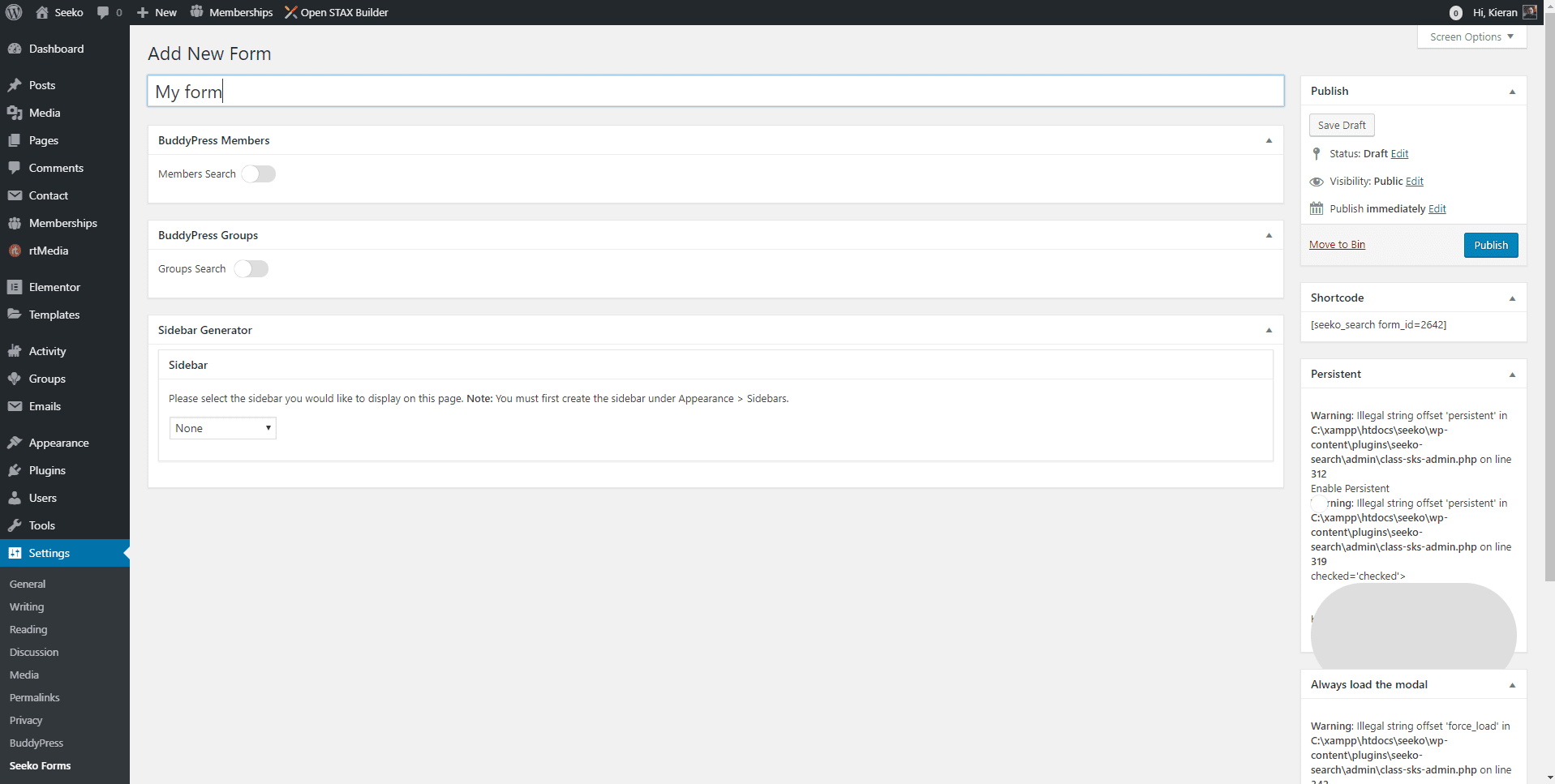
Adding fields to ‘Member Search’
Now that the form is saved we can add fields to the ‘Member Search’ form – toggle this option to ‘On’ to begin. Click ‘Add Field’ to select a field, you can do this as many times as you wish to build a simple or complex form. Each field has the options for ‘Label’, ‘Description’, ‘Display as’ and ‘Search Mode’. Update these options as per your own requirements.
If you select ‘Show on members directory’ then this is the form that will be used in the toggle ‘Filter your search’ when viewing the members directory.
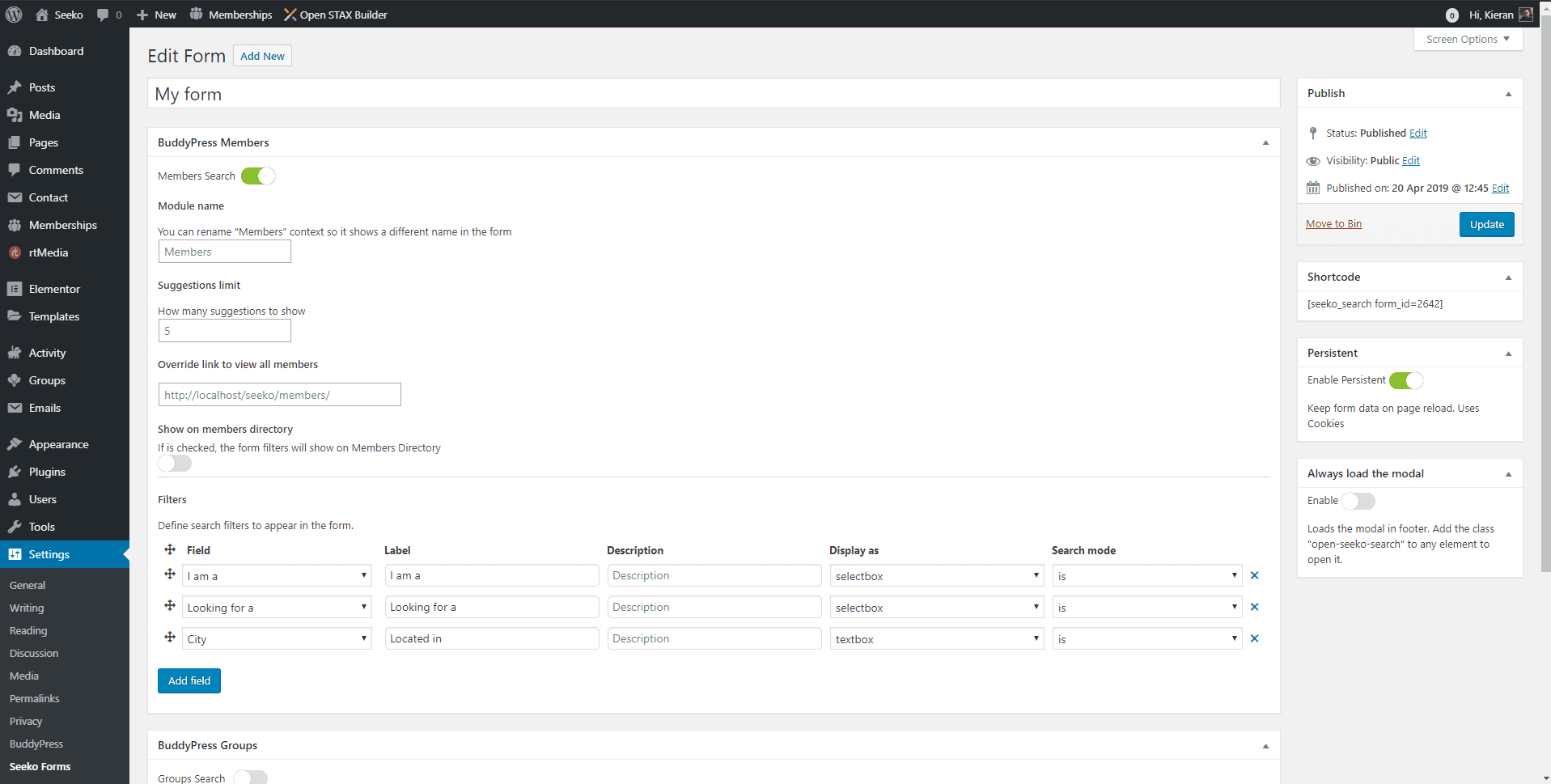
Adding fields to ‘BuddyPress Groups’
The same process is true for BuddyPress Groups. Enable or disable groups search for this form by toggling the option ‘Groups Search’. Add any fields you wish to appear in your search form and save. You can also use this form in the groups directory by enabling the option ‘Show on groups directory’.
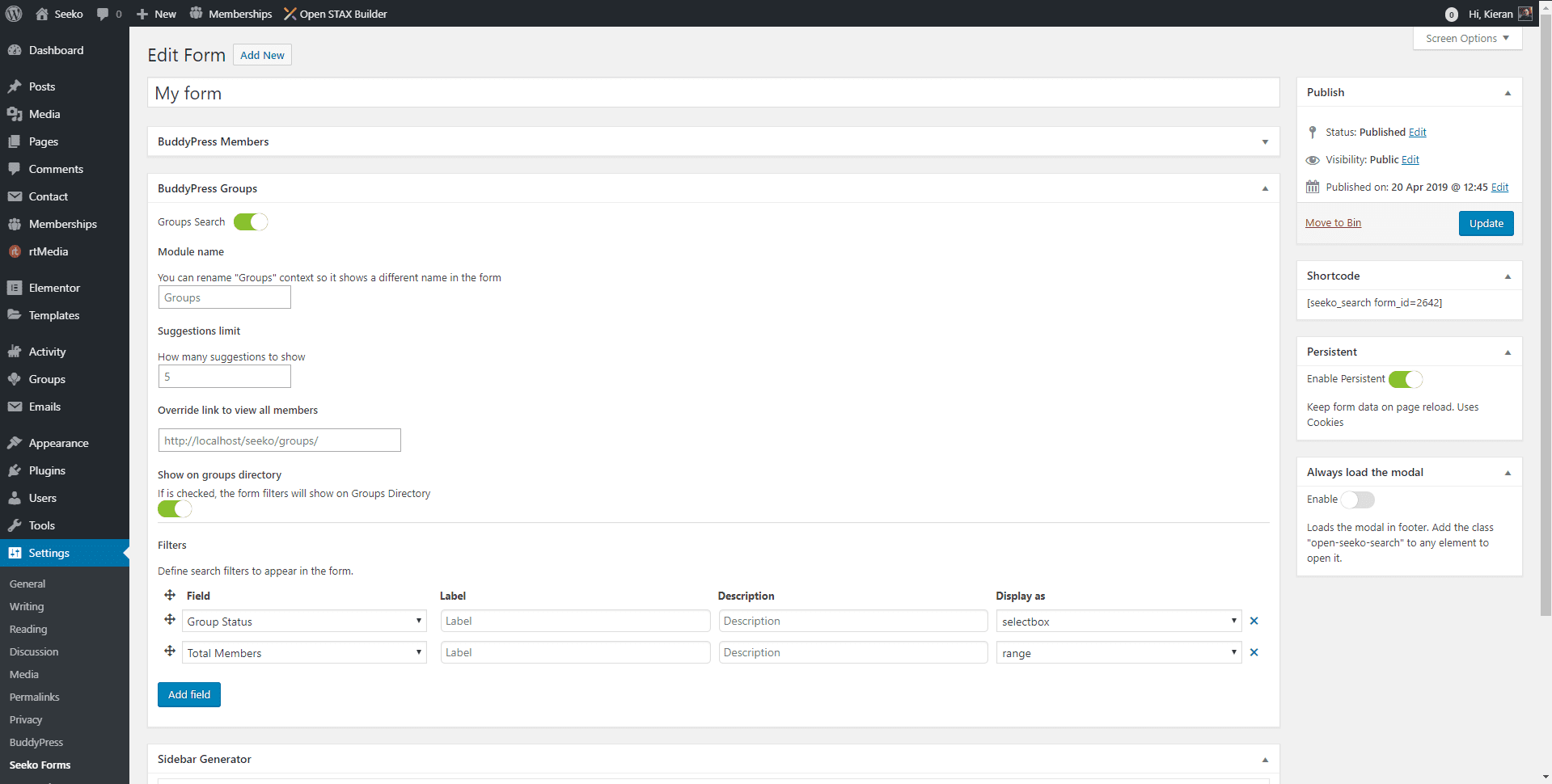
Updating the Home Page in Elementor
If you’d like to use this form on the imported home page then you can go to WP Admin > Pages > Page: ‘Home Dating’ and edit it with Elementor. Once the editor has loaded click the area that has the current (original) form. This will reveal the settings panel on the left for the ‘Seeko Search’ element. In the field titled ‘Form’ select your newly created form from the drop down. Save your changes and view your homepage to see the form in action.