In this tutorial, you’ll learn how to incorporate the Facebook login with JavaScript SDK and the Ajax login into your wordpress-based website using the seeko theme. Both Ajax and the facebook login with JavaScript SDK provide their own solutions to which you are able to login and access your account in the seeko theme. By default the Ajax login is used for the theme but one can still incorporate the facebook login to allow users to create accounts on your site using their facebook accounts. Login with the default Ajax is shown below.

The Ajax login process will submit data to the database or an error message may or may not show without any need of refreshing the page.
Step 1:
To Start with ensure you have configured and installed the SQ connector addon also known as
SQ AJAX Login, Register, Lost Pass & Facebook Login Plugin.If not, follow the steps below.
- From your dashboard access the seeko panel by going to dashboard>> appearance >> seeko panel.
- Under the panel access the add-ons tab in order to install the Login Booster – Ajax Login & Facebook by clicking on “install plugin”
- Once done it will show you that the plugin has been installed and activated.
Step 2:
Ensure that you grant your wordpress site permission so that users can register directly through your site. To achieve this go through the following steps.
- From your dashboard access the registration settings by going to dashboard>> settings >> General.
- Scroll down until you find the membership settings and check the box “Anyone can register”.
- Make sure you scroll down and save your changes for them to take effect.

Step 3:
The Ajax Login can further be customized by changing what to be displayed while logging in. For instance, in the image above you can change the heading of the ajax form “Welcome to Seeko Dating” to a better title that you like. To achieve this simply follow these steps:
- From your dashboard access the seeko panel by going to dashboard>> appearance >> customize.
- Under the customize page on the left sidebar menu click on “Ajax Login”.

- From the Ajax login page you will see options to change your login and registration title More So you can come-up with a terms and conditions page which you can optionally insert in that slot for terms and conditions. Additionally you can either choose users to reload the page they are in or simply give a custom link to which they will be redirected to. Finally just hit “publish” to save your settings

Below is an image showing the resultant customizations for the ajax login and ajax register after title edition.

Step 4:
To incorporate the Facebook login once should ensure that it is enabled from your theme customizer. To do this simply follow the steps below:
- From your dashboard access the seeko panel by going to dashboard>> appearance >> customize.
- Under the customize page on the left sidebar menu click on “Facebook Login”.

- From the Facebook login page you will see that option is turned off simply toggle it on and the resultant page will be as shown below.

- From this Facebook login page you will find that you are required to have a facebook app id which can be obtained by creating an app from the facebook developer page. To find out on how to get a facebook app id kindly follow the facebook app documentation page. Áfter creating your page the app id is easily displayed at the top of your app’s page. Simply copy it and pate it in the seeko customize under facebook login option.
- Registration by using facebook is left on by default and also allows the page to reload after the login/registration. Also the getting users gravtars from facebook should be left on as by the default settings. Simply click on publish to save your settings.
Below is an image showing the resultant customizations for both the Ajax login/register and the facebook login/register after final editions.