You can override the parent theme files by copying them to the child theme and making any changes as needed. To do this you will need to connect to your host via SFTP/FTP or via your hosts file browser.
Note: If you do not know your details to connect via SFTP/FTP then please contact your host for assistance.
Download your file
Once you have connected to your host you should navigate to /wp-content/themes/our theme/ to browse the Our theme parent folder.
Navigate through the folders until you find the file you wish to override. Make sure to make note of the folder path to this file – in this example I will be using /our theme/buddypress/members/single/cover-image-header.php.
Download the file to your computer and return to the /wp-content/themes/ folder.
Edit your file
You can take this opportunity to make your desired changes to the file with your favourite code editor. Remember to save before the next step.
Upload your file
Now that you have made your changes you should go to /wp-content/themes/our theme-child/. You will find that the child theme only has three files within it functions.php, style.css and screenshot.png. You will need to recreate the folder structure so that it it matches identically with the folder structure in the parent theme.
In my example I copied the file /our theme/buddypress/members/single/cover-image-header.php so I will need to create the folders buddypress, member and single within the Our theme child theme. This will give you a path of /our theme-child/buddypress/members/single/.
You can now upload your edited file into the /single/ folder to give you a full path of /our theme-child/buddypress/members/single/cover-image-header.php.